Knaps Troubleshooting¶
This page helps you to understand 'Knaps Troubleshooting'.
It's part of the 'Troubleshooting' getting-started series.
Disabling Timeout Pin Codes For Selected Terminals¶
Problem:
I don't want to use pin codes upon timeout for selected terminals.
Solution:
By default, certain areas of the KNAPS system are protected by a pin code upon timeout.
This protection can be disabled for selected terminals if required.
To do so, follow the below steps:
In the main menu, go to the Till section.
Select 'Till Management'.
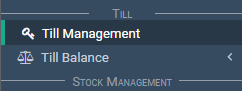
The lower half of the Till Management screen shows:
- A list of all tills currently set up.
- The associated terminals.
Find which terminal you wish to disable the pin code for.

Select the 'Edit' button located on the far right hand side of the screen.

This will bring the information for the selected till back up into the top half of the screen where it can be edited.
Notice there's a 'Disable Timeout Pin Code for Terminals' field.
Start typing to search for a terminal
Select the terminal to add it.
Once selected it should appear in the field in green.

Select the 'Save' button to save changes made.
The selected terminals will no longer ask for pin codes upon timeout.
Allowing Gmail To Send Emails Out Of KNAPS¶
Problem:
I have entered my email details but getting this error:
Email failed: (535, b'5.7.8 Username and Password not accepted. Learn more at\n5.7.8 https://support.google.com/mail/?p=BadCredentials y13sm14604507pfb.48 - gsmtp')

Solution:
To allow Gmail to send email make sure you're logged into your Gmail account that's set up in KNAPS.
First you need to configure Gmail.
Store settings will tell you which email you're using.
In the main menu, go to the Store Maintenance section.
Select 'Admin' > 'Settings'.
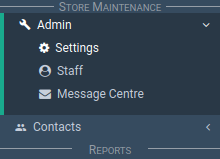
Select 'Email Settings' from the store settings menu.
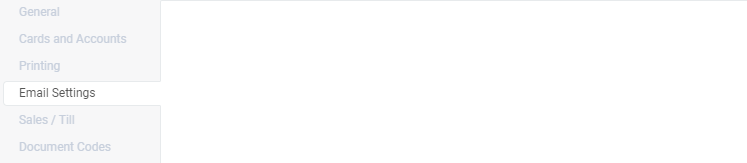
You'll be able to see what email address is setup in KNAPS by looking at the 'From Address' field.

Select the following link https://myaccount.google.com/lesssecureapps
Login using your gmail credentials.
Then switch the 'Allow less secure apps' on.
Pop-up Does Not Appear¶
Problem:
Pop-ups do not appear.
For example when I go to make a sale, the search window does not appear to search for a customer.
It's most likely Google Chrome is blocking pop-ups.
Solution:
To fix this issue, do the following steps:
To allow pop-ups:
Make sure you're on birite.knaps.io in Google Chrome.
Select the lock to the left of the KNAPS web address.

Look for 'Pop-ups and redirects'.
Select 'Allow' from the dropdown.

Once you have successfully done these step you may now exit the site settings page and start viewing pages.
Printouts Are Cut-off (Firefox)¶
Problem:
The following solution is specifically for Firefox browsers.
My printouts are being cut-off.
Following the instructions below should correct this issue.
Solution:
To fix this issue, in Firefox open the menu.
Select the menu icon on the far right.
![]()
Then select 'Print'.

Select 'Page Setup'.

Then tick the 'Shrink to fit Page Width' option and select 'OK'.

Screen Resolution (Windows 7)¶
Problem:
The layout of some screens is not correct.
Solution:
To get the best visual experience, it's recommended that your computer screen is fully optimised.
This tutorial helps you to setup your screen settings.
Right-click the desktop.
Then select 'Screen Resolution'.

Beside the resolution option, select the drop down menu and choose the recommended setting.

Then select 'Apply'.

Then select 'Keep Changes'.