How To View Customer Account Details And History¶
This page helps you to 'View Customer Account Details And History'.
It's part of the 'Sales/Customer Accounts' how-to series.
It includes sections on:
- Contact Details
- Credits
- Debits
- Payment History
- Customer Sales
- Finance Payments
Viewing Contact Details¶
Search for and open a customer account
Select the 'Contacts' tab.

Notice the contact details.
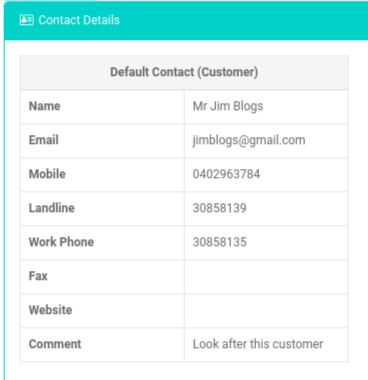
To edit, select the 'Edit Contact' button.

The 'Contacts' screen appears.
Here you can edit the customer details.
Viewing Credits¶
Search for and open a customer account
Select the 'Credits' tab.

Select the 'View all' button.

Notice a list of credits.
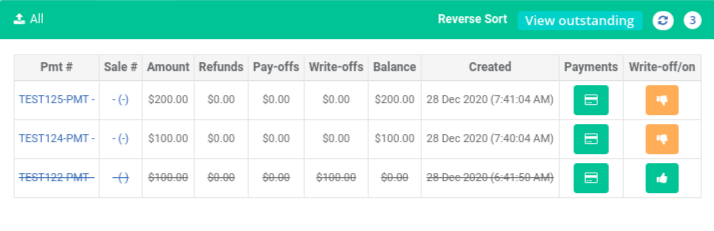
Viewing Debits¶
Search for and open a customer account
Select the 'Debits' tab.

Select the 'View all' button.

Notice a list of debits.
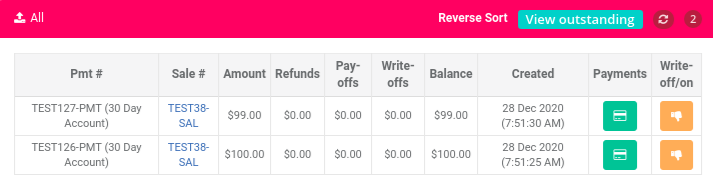
Viewing Payment History¶
Search for and open a customer account
Select the 'History' tab.

The 'History Items' pop-up appears.
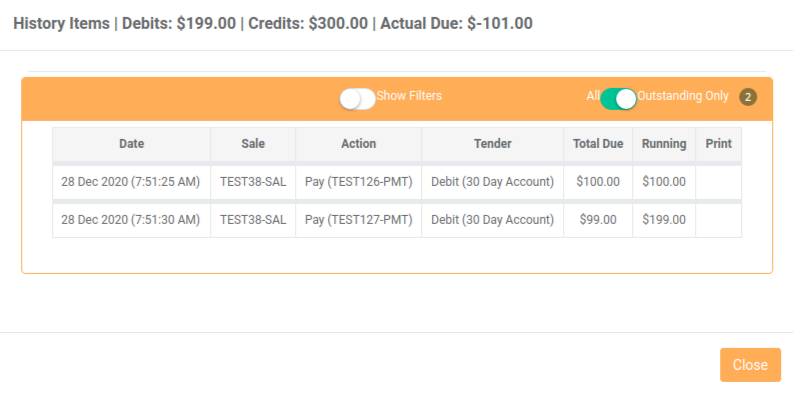
Notice the overall figures at the top.

Notice the filtering options.
- Show Filters (displays more filters)
- All/Outstanding (only show debits that are outstanding)

Turn on the 'Show Filters' switch.
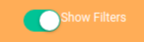
Detailed filtering options appear.
There are many options here to filter your history.
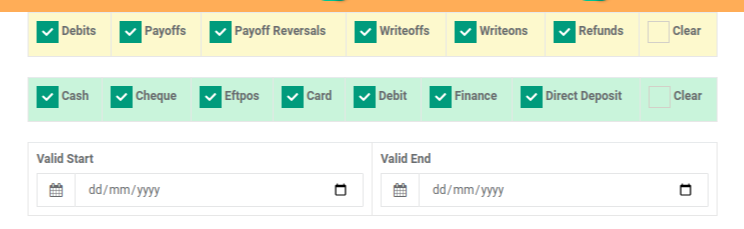
Viewing Customer Sales¶
Search for and open a customer account
Select the 'Sales' tab.

Notice a list of sales.
Locate the sale you want to analyse.
View the sale details.
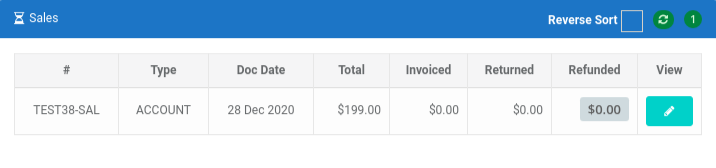
To open the sale, select the 'Edit' icon button.
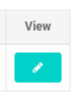
Viewing Finance Payments¶
Search for and open a customer account
Select the 'Finance' tab.
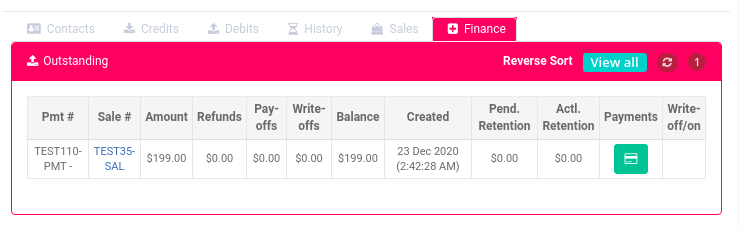
Notice a list of finance sales.
-
Locate the sale you want to analyse.
-
View the sale details.
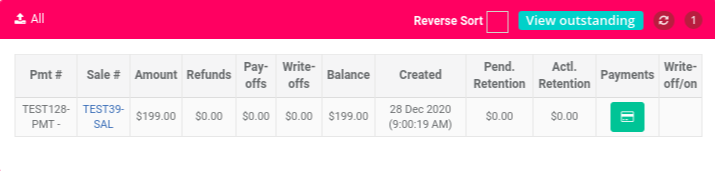
To open the sale, select the 'Sale #' link.

To see a history of the payments made against this finance payment, select the 'Payments' button.

The 'Finance History' pop-up appears.
Here you can see any payoffs and reversals that belong to the finance payment.
Related How-tos ¶
Customer Accounts