How To Place Remittance Payments In Advance¶
This page helps you to 'Place Remittance Payments In Advance'.
It's part of the 'Accounting/Payment Remittances' how-to series.
Placing Advanced Payments¶
Notice the 'Unallocated Credit' is zero dollars ($0.0).

Enter the advance amount in the 'Payment Amount (incl.)' input box.

Enter text into the 'Bank Reference' input box.

Select the 'Complete' button.

Important
Unallocated credits don't increase until Head Office approves the advanced payments.
Checking Unallocated Funds¶
Locate the 'Unallocated Credit' above the 'Payment Remittance Header' section.

You viewed your unallocated total successfully.
Important
Unallocated credits don't increase until Head Office approves the advance payments.
Using Unallocated Funds¶
Notice there is 'Unallocated Credit' available.

Locate the 'Payment Remittance Details' section.
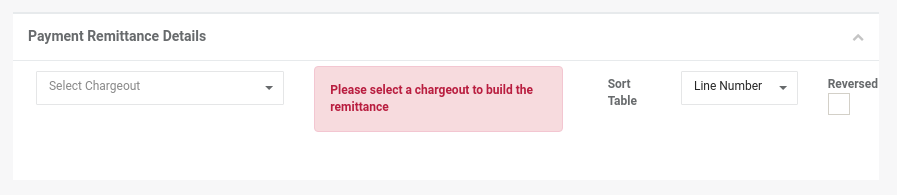
Select a charge-out.
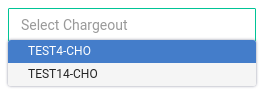
Notice a list of charges appears.

Notice the 'Difference' is equal to the 'Unallocated Credit'.

Tick the checkbox for each charge you want to remit.
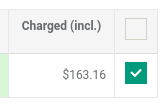
Notice the 'Difference' decreases.

Make sure the 'Payment Amount' is zero (only use unallocated payments).
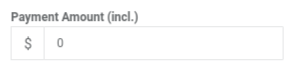
Enter text into the 'Bank Reference' input box.
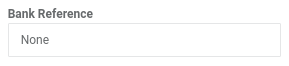
Select the 'Complete' button.

Important
Unallocated credits don't decrease until Head Office approves the remittance.
To confirm that the total decreased:
- Start a new remittance.
- Notice a decrease in your 'Unallocated Credit'.
