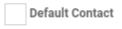How To Manage Store Contacts¶
This page helps you to 'Manage Store Contacts'.
It's part of the 'Admin/Contacts' how-to series.
Searching For Store Contacts¶
This section of the guide describes how to search for store contacts.
In the main menu, go to the Store Maintenance section.
Select 'Customers'.
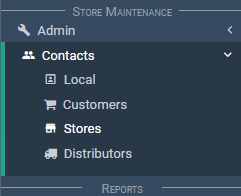
Select the 'Search Results' tab.

Enter text into the 'Stores' input.
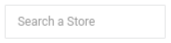
Enter text into the 'Query' input.

Select an item from the 'Contact Type' dropdown.
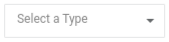
Select the 'Search' button.

Notice the results list updates.

Your search is complete.
Creating Store Contacts¶
This section of the tutorial describes how to create contacts.
Open the contacts search screen.
Select the 'Create' button.

Notice you're now in the 'Contact Details' tab.

Enter contact details for the left panel.
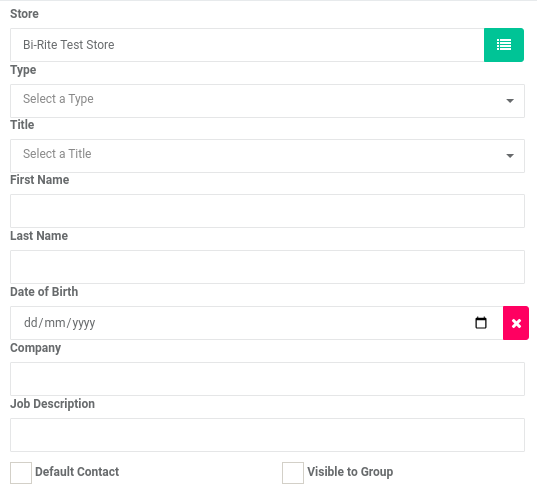
Enter contact details for the right panel.
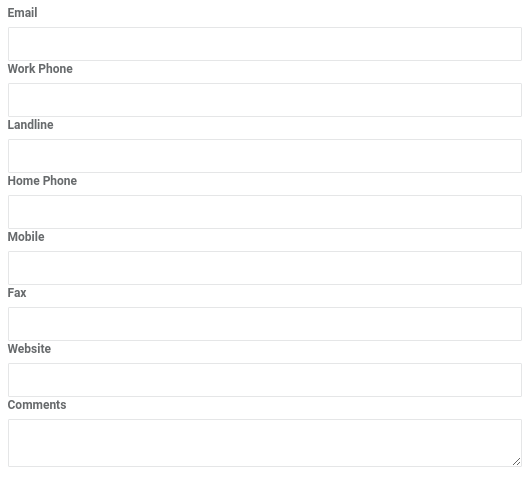
Select the 'Save' button.

Your contact is created.
Next you can add addresses to the contact.
Editing Store Contacts¶
This section of the tutorial describes how to edit contacts.
Open the contacts search screen.
Locate the contact you want to edit.
Select the 'Edit' icon button.

Notice the 'Contact Details' tab is selected and the contact details are loaded.

Make your changes and select the 'Save' button.

Your contact is updated successfully.
Deleting Store Contacts¶
This section of the guide describes how to delete contacts.
Open the contacts search screen.
Locate the contact you want to edit.
Select the 'Edit' icon button.

Notice the 'Contact Details' tab is selected and the contact details are loaded.

Select the 'Delete' button.

Your contact is deleted successfully.
Adding Addresses¶
Related How-tos ¶
Contacts