How To Configure Sales And Till Settings¶
This page helps you to 'Configure Sales And Till Settings'.
It's part of the 'Admin/Store Settings' how-to series.
Opening Sales-Till Settings¶
In the main menu, go to the Store Maintenance section.
Select 'Admin' > 'Settings'.
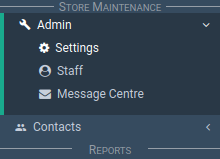
Select the 'Sales/Till' tab.
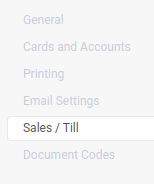
The Sales/Till section appears.
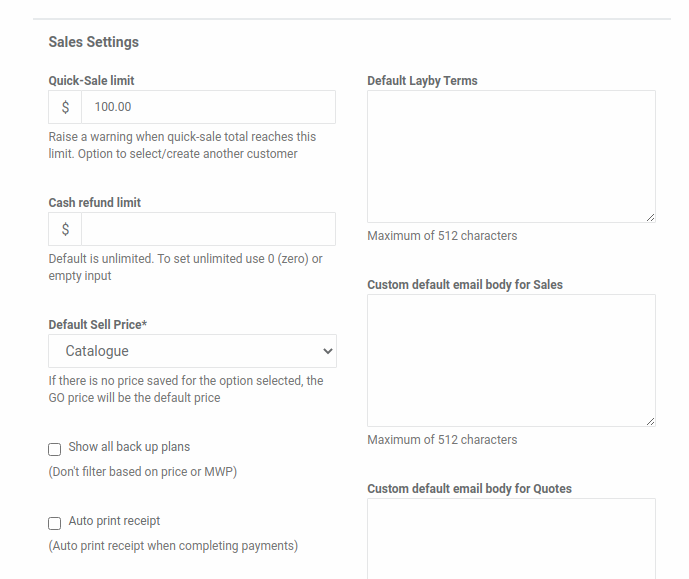
Sales Settings¶
Open the 'Sales/Till' settings section.
Locate the 'Sales Settings' section.
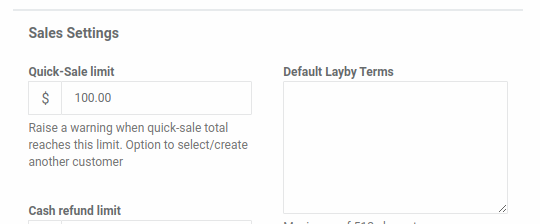
Quick-Sale Limit¶
Quick-sales can have a limit.
Enter the limit into the input box.
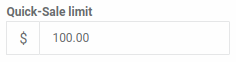
When a quick-sale reaches the limit, a warning displays to screen.
At the point of warning, there is an option to turn the quick-sale into a normal sale.
Cash Refund Limit¶
Cash refunds can have a limit.
Enter the limit into the input box.
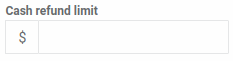
The default is unlimited.
To set unlimited use 0 (zero) or an empty input.
Default Sell Price¶
Select an item from the dropdown.
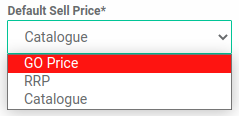
The default is 'GO price' if the option you choose has no set price.
Show All Back-Up Plans¶
The default is to only display the relevant BUPs for any product.
Relevant means BUPs in:
- Product price range
- Product MWP range
If you want to see all BUPs instead, select this checkbox.

Auto Print Receipt¶
This refers to receipts from customer payments.
These are made via the sales screen and customer account screen.
If you enable 'Auto Print Preview', you can use this setting to prevent receipts from auto printing.
So all other documents 'auto print' except for receipts.

Auto Convert Layby To Sale¶
Auto converts a layby into a sale (upon full payment).

Show Payment Details On Sale Invoices¶

Displays a table of payments on your sale invoices.
The table looks like this:

Default All Sale Lines To "TBO"¶

On each sale line there is a 'TBO' option.

By default it's not checked on the sale line.
Use this setting to always have it set on your sale lines.

BUP Company Code¶
IAG Retailer Code (Insurance Australia Group Limited)
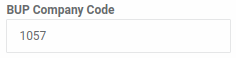
Default Layby Terms¶
You can set a default message to appear on all your layby sales.
Enter the text here.
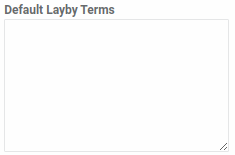
When you print a layby sale, the text appears at the bottom.

Custom Default Email Body For Sales¶
You can set a default message to appear on all your emails for sales.
Enter the text here.
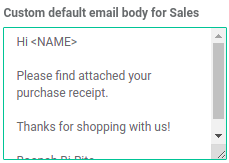
When you open the email pop-up, the text appears in the 'Body' input.
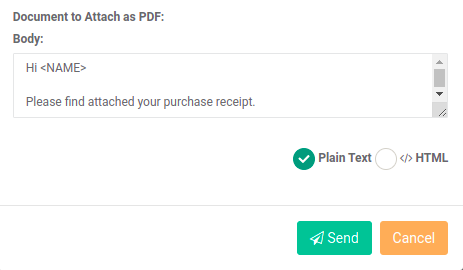
Custom Default Email Body For Quotes¶
You can set a default message to appear on all your emails for quotes.
Enter the text here.
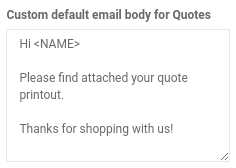
When you open the email pop-up, the text appears in the 'Body' input.
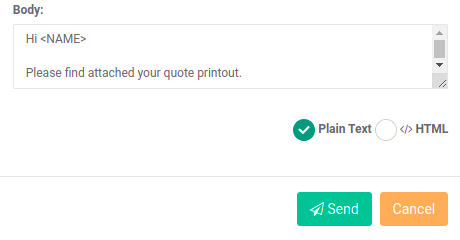
Custom Default Email Body For Laybys¶
You can set a default message to appear on all your emails for laybys.
Enter the text here.
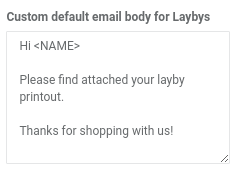
When you open the email pop-up, the text appears in the 'Body' input.
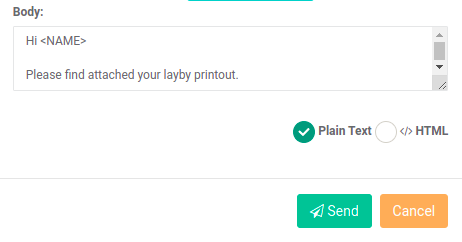
Print Sale As¶
Choose what a sale is referred to.
This title appears:
-
on the top of the sale printout
-
on the sales screen
-
other places like in search results and reports

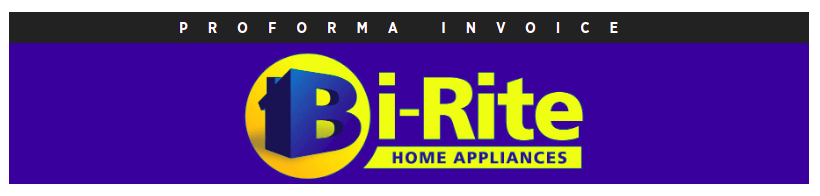
Show Warning On Sale Print¶

The text 'This is not an invoice or receipt' appears on the sale printout in the 'Details' section.
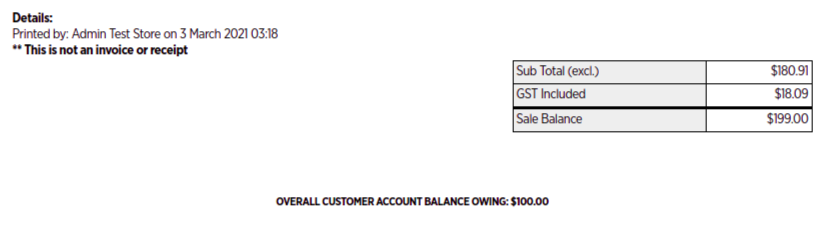
Quote Expires After (days)¶
You can set your quotes to expire after a set number of days.
At expiry, the quotes turn into normal sales.
Enter the number here.
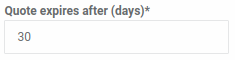
Cancel Quote After Expiry¶
Upon expiry, the sale goes into a status of 'cancelled'.

Print Quote Values Exclusive Of Tax¶
Enable this to show your quotes without tax.

Delivery Settings¶
Open the 'Sales/Till' settings section.
Locate the 'Delivery Settings' section.
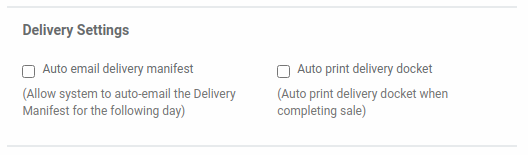
Auto Email Delivery Manifest¶
Enable this to:
- Allow auto-email of the 'Delivery Manifest' for the following day

Auto Print Delivery Docket¶
Enable this to:
- Auto print a delivery docket upon completing a sale

Price Lookup Settings¶
Open the 'Sales/Till' settings section.
Locate the 'Price Lookup' section.
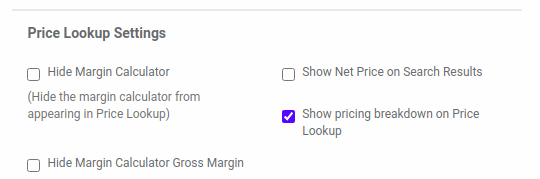
Hide Margin Calculator¶
Enable this to:
- Prevent the margin calculator from appearing in the Pricelookup

Hide Margin Calculator Gross Margin¶
Enable this to:
- Prevent the 'gross margin' from appearing in the Pricelookup margin calculator

Hide Margin Calculator Markup¶
Enable this to:
- Prevent the 'markup' from appearing in the Pricelookup margin calculator

Show Net Price On Search Results¶
Enable this to:
- Show the 'pricing breakdown' on the Pricelookup

Till Settings¶
Open the 'Sales/Till' settings section.
Locate the 'Till Settings' section.
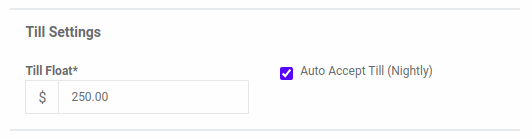
Till Float¶
Enter your pre-determined amount of cash to start each new till balance before sales are made.
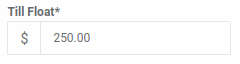
Auto Accept Till (Nightly)¶
Enable this to ensure a new till balance happens for each day.

Banking¶
The following bank details appear on your:
-
Banking slip print-out
-
Sale Order
-
Sale Tax Invoice
Bank Account Name¶
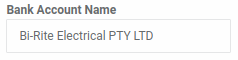
Bank BSB¶
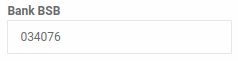
Bank Account Number¶
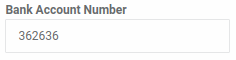
ARC Number¶
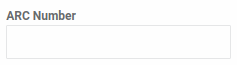
Related How-tos ¶
Store Settings