Making Credit Notes¶
This page helps you to understand 'Making Credit Notes'.
It's part of the 'Accounting' getting-started series.
Linking Credit Notes To A Claim¶
This section of the tutorial describes how to manually link a credit to it's matching claim.
This usually occurs if Head Office do not receive enough information to make the link themselves.
In the main menu, go to the Accounting section.
Select 'Store Credit Notes' > 'Search'.
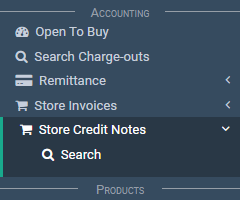
This will take you to the credit note search screen.
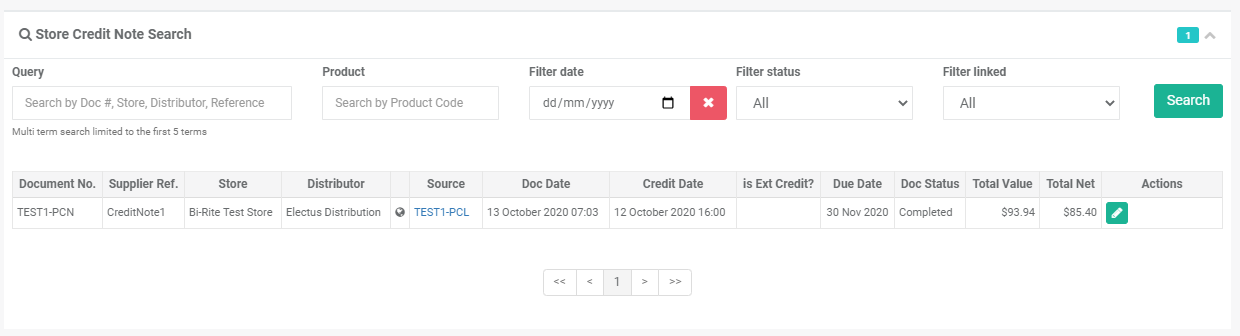
As we can see this credit note is not linked to a claim.
The 'Source' column is blank.

To link this credit note select the 'Edit' button under the 'Actions' column.
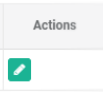
This will open the selected credit for editing.
Since we're going to be linking a claim and not a return to this credit note, make sure you select 'Claim'.

Search for and select the claim you wish to link to the credit note.
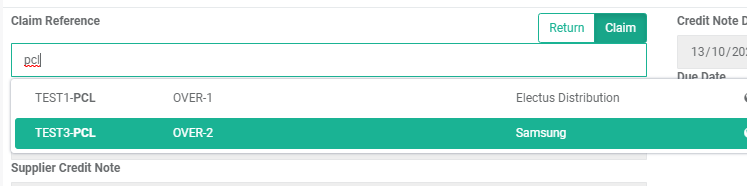
After selecting the claim, you'll see a linking results confirm pop-up.
Select the 'Proceed' button.
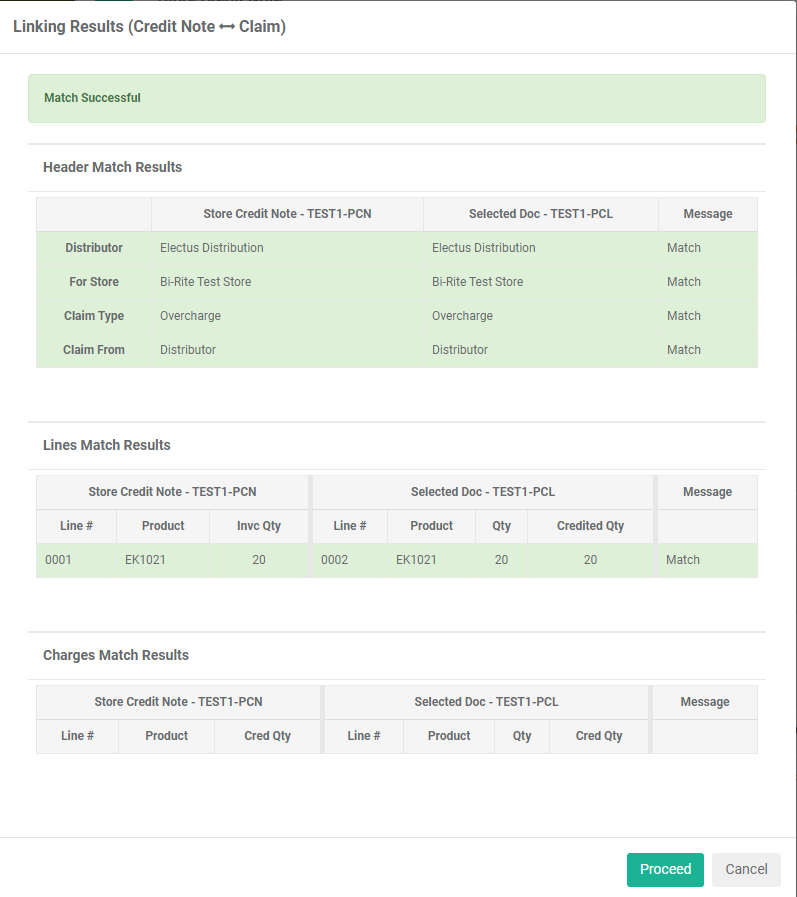
Now all we need to do is select the 'Approve' button to save the changes.
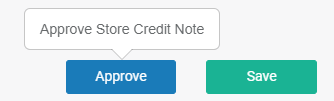
Notice the status is now 'Completed'.

Related Tutorials ¶
Accounting