How To Process Finance Payments For Customers¶
This page helps you to 'Process Finance Payments For Customers'.
It's part of the 'Sales/Customer Accounts' how-to series.
Creating Finance¶
To create finance payments, see this guide (part of the Sales Guides).
Paying-off Finance¶
Search for and open a customer account
Select the 'Finance' tab
See a history of the customer's finance payments
Select the 'View All' button to include the paid-off payments
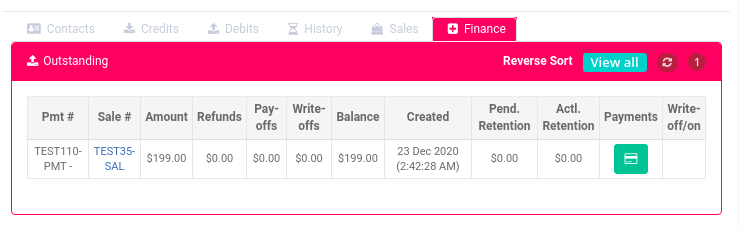
To make a payoff, select the 'Payments' button.

View the 'Payments' pop-up.
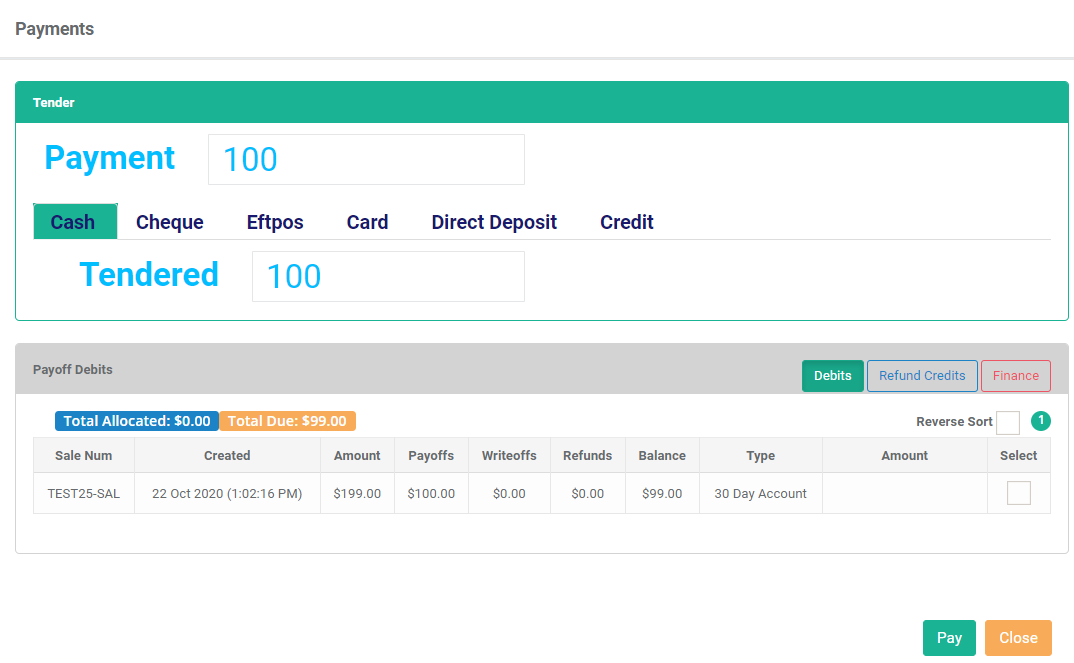
Select the 'Finance' button.

View the 'Payments' pop-up.
Notice the list of finance payments.
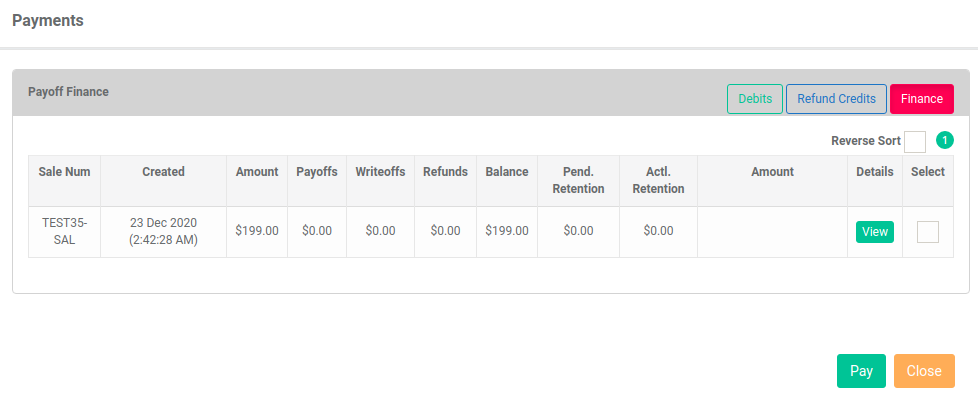
Find the payment you want to payoff.
Select the 'View' button to see more details about the payment.

On the payoff line:
- Select the checkbox.
- Enter the payoff amount.
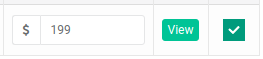
Note
When you enter a payoff amount, the calculated retention appears.
Select the 'Pay' button.
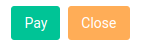
Select 'OK' to confirm the payoff.
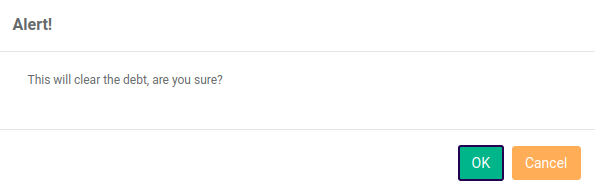
Your finance payoff is now complete.
For further details, select the 'Finance' tab.
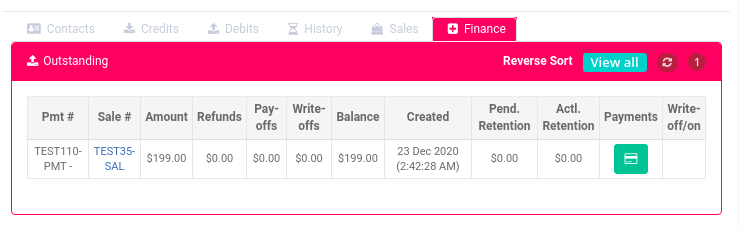
Select the 'View All' button.

Notice the payoff balance is zero dollars.
There's a strike-through on the payoff line.

Select the 'Payments' button on the payoff line.

The 'Payoff History' pop-up appears.
Notice the finance payoff.
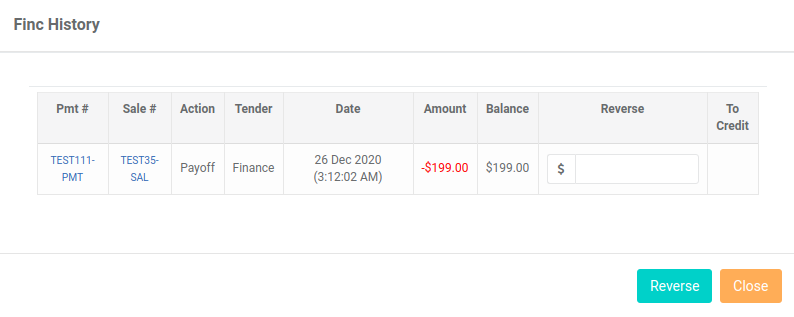
To print a receipt for the payoff, select the 'Payment' code.
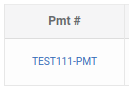
Refunding Finance¶
Related How-tos ¶
Customer Accounts