How To Process Debit Payments For Customers¶
This page helps you to 'Process Debit Payments For Customers'.
It's part of the 'Sales/Customer Accounts' how-to series.
Learn how to:
- Payoff debits
- Reverse payoffs
- Write-off payoffs
Intro:
A customer creates a debit on a sale.
These debits can be paid-off using any of the following default payment types:
- Cash
- Card
- Cheque
- Eftpos
- Direct Debit
Paying-Off Debits¶
Search for and open a customer account
Select the 'Debits' tab.
Notice a list of the customer's active debits.
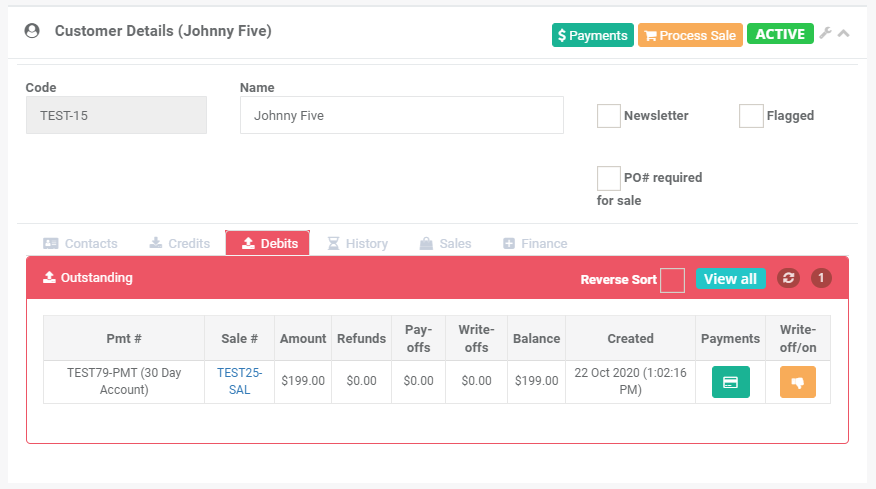
To make a payoff, select the 'Payments' button.

View the 'Payments' pop-up.
Notice the 'Tender' section.
Here you can:
- Enter the payment and tender values
- Select a 'Payment Type'
In this example we use cash.
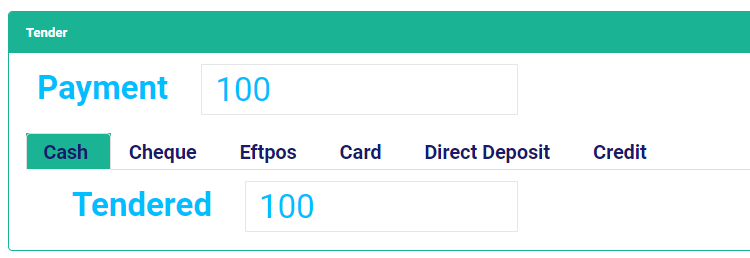
Notice the 'Payoff Debits' section.
Here you can:
- View a customer's outstanding debits
- Use checkboxes to select which debits to allocate payments to
- Enter the payoff dollar amount per line
When you're happy, select 'Pay'.
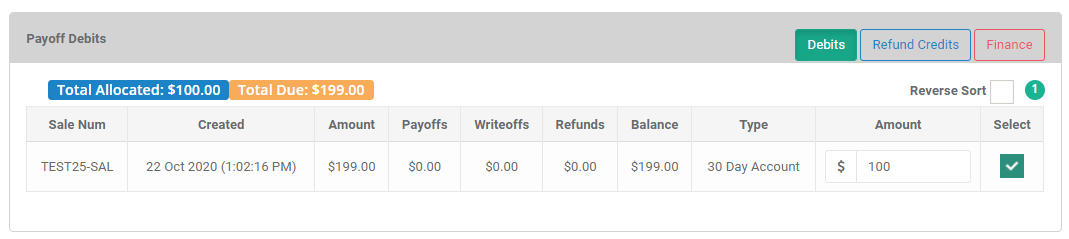
Tip
It's possible to payoff multiple debits with one payment.
View the receipt that appears on screen for printing.
Notice three important figures on the receipt.
- Total Debit (regarding this particular debit only)
- Total Paid (toward this debit)
- Owing (on this debit)
It looks like this.
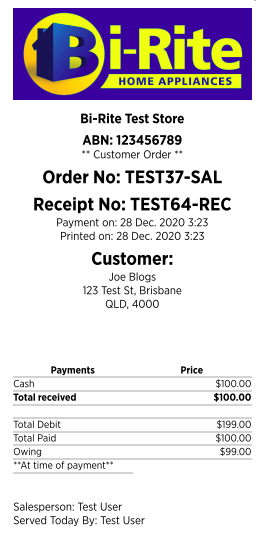
Important
The debit values on the receipt are the true values 'At time of payment'.
Paying-Off Debits Using Store Credit¶
It's possible to payoff debits using store credit.
In order to do this follow the steps here to payoff debits.
At the point where you can enter a tender and payment dollar value, select the 'Credit' tab.

The 'Credits' dropdown appears.
Select one of the credits.

Now enter the payoff amount in the 'Payment' input box.
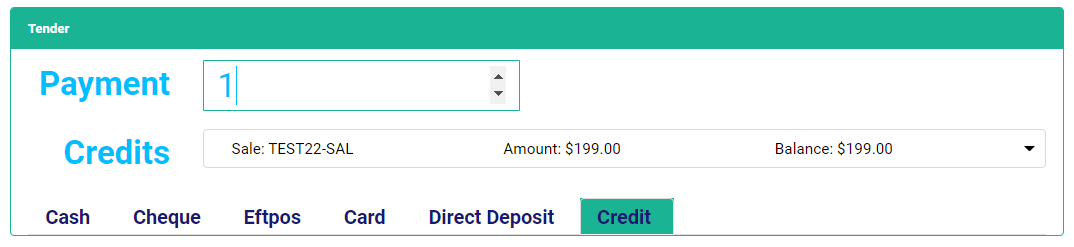
On the debit line:
-
Select which debit to payoff by checking the box.
-
Enter the payoff amount.
When you're ready, select 'Pay'.

View the receipt for printing.
Notice that the payment type is 'Credit'.
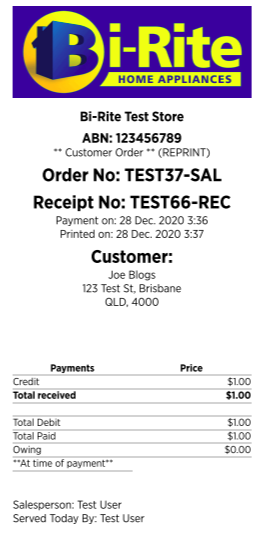
Tip
To verify this payment, go to the customer account page and look-up the credit usage there.
Reversing Payoffs¶
Search for and open a customer account
Select the 'Debits' tab.
Notice a list of debits
Select the 'View all' button.

All debits appear (includes fully paid-off debits).
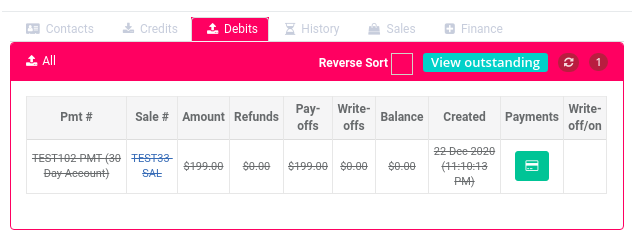
Locate the debit you want to edit.
Select the 'Payments' button.

The 'Debit History' pop-up appears.
This is a list of all the debt payoffs for any given debit.
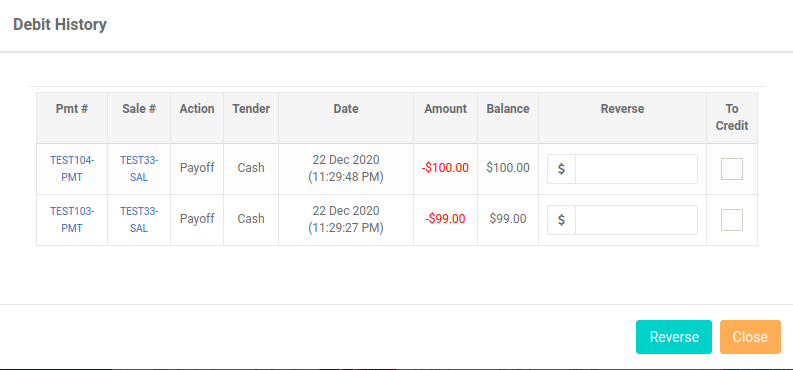
Locate the payoff you want to reverse.
Enter the reversal amount.
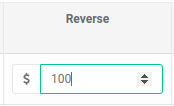
Note
There's an option to refund as credit.
Select the 'Reverse' button.

View the new balance value of the debit.
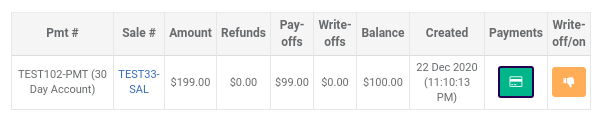
Select the 'Payments' button again to see the updated history.

Notice the entry for the reversal.
Select the 'Payment Number' to print the customer receipt for the reversal.
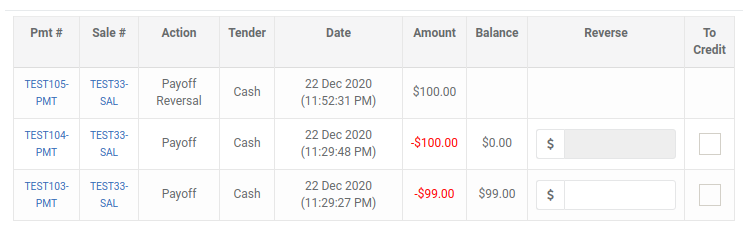
Your reversal is now complete.
Tip
-
You can partially reverse a payoff
-
Multiple payoffs can exist on a single reversal
Writing-off Debit Payments¶
Search for and open a customer account
Select the 'Debits' tab.
Notice a list of debits.
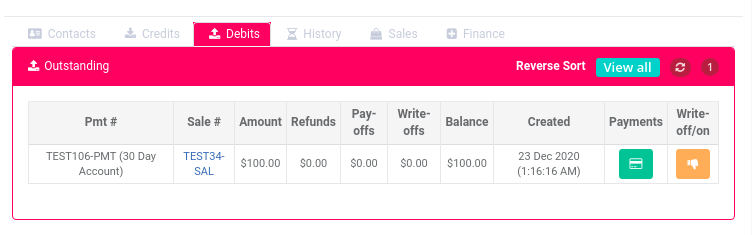
Locate the debit you want to write-off.
Select the 'Write-off/on' button (thumb down).

Select 'OK' on the confirm pop-up.
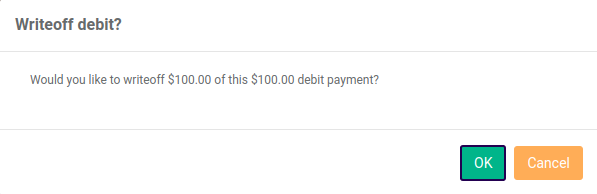
Select the 'View all' button. This will display debits that are fully paid-off.

Locate the debit.
Notice the balance is now zero dollars.
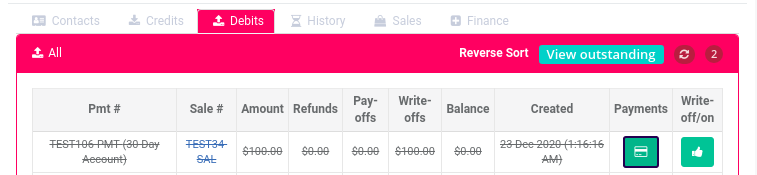
Select the 'Payments' button.

View the record for the write-off.

Your write-off is complete.
Write-ons
You can also write-on a write-off (reversing a write-off).
-
Locate the debit.
-
Select the 'Write-off/on' button (thumb up).

Select 'OK' to the confirm pop-up.
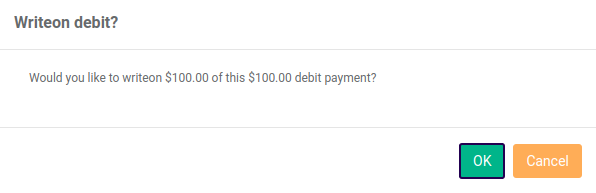
Locate the debit.
Notice the updated balance.
The write-on of your debit is complete.
Related How-tos ¶
Customer Accounts