How To Add Contact Addresses¶
This page helps you to 'Add Contact Addresses'.
It's part of the 'Admin/Contacts' how-to series.
Introduction¶
In KNAPS there is an entity called a 'Contact'.
Each contact can have more than one 'Address'.
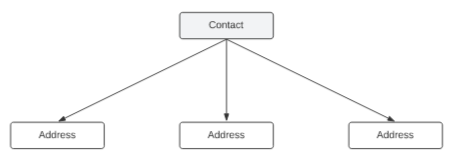
There are 4 types of addresses:
- Invoice
- Office
- Delivery
- Warehouse
If a contact has multiple addresses, you can set one as a 'Default Address'.
Creating Addresses¶
Create a new contact or edit one.
You are in the 'Contact Details' tab.
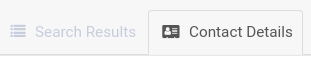
Scroll down to the 'Addresses' section.
Locate the input boxes.
Select an input for each of the input boxes.
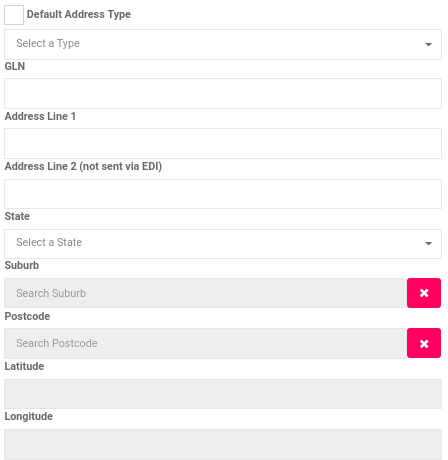
Select the 'Save' button.

Your address is saved.
Warning
Select the main 'Save' button above to save the contact and new address.

To add another address, select the 'Add New Address' button.

Repeat the steps as above to enter the contact details.
Setting Geo Encode¶
You can use Google Maps API to:
- Search for the address you entered
- Fill in the latitude and longitude values for you
Select the 'Geo Encode' button.
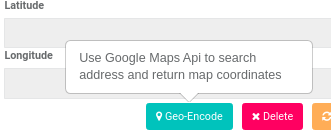
Notice the latitude and longitude values are set for you.
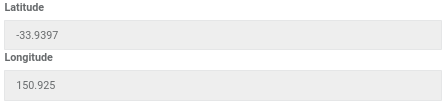
Go to Google Maps.
Search for your location.
On a PC, right click on the location.
Notice a menu appears.
The geo code is at the top of the menu.
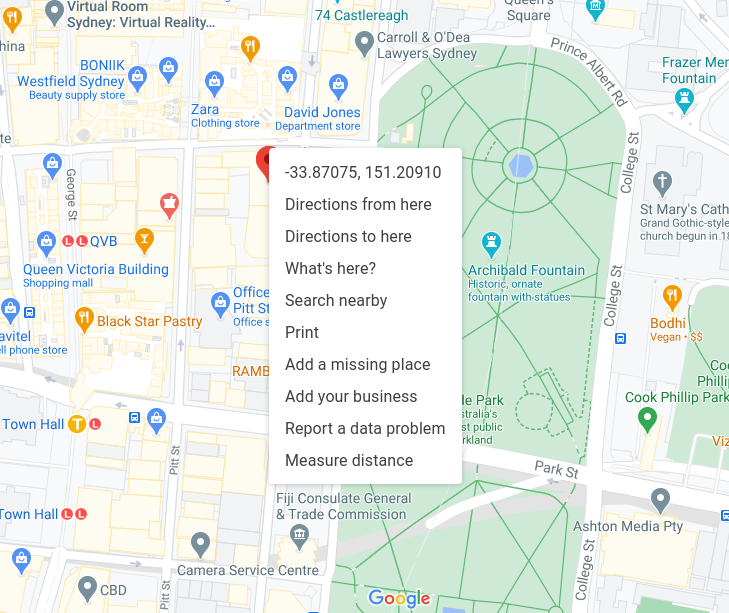
Select the code.
It is copied to your clipboard.
You can now enter the geo codes into KNAPS.
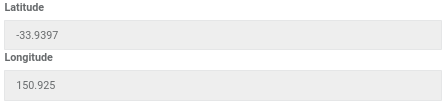
Select the 'Save' button.

Your address is saved.
Warning
Select the main 'Save' button above to save the changes made to the doc.

Related How-tos ¶
Contacts