Open To Buy¶
This page helps you to understand 'Open To Buy'.
It's part of the 'Accounting' getting-started series.
This section of the guide describes:
In the main menu, go to the Accounting section.
Select 'Open To Buy'.
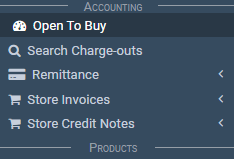
This will bring up a screen that should look similar to this.
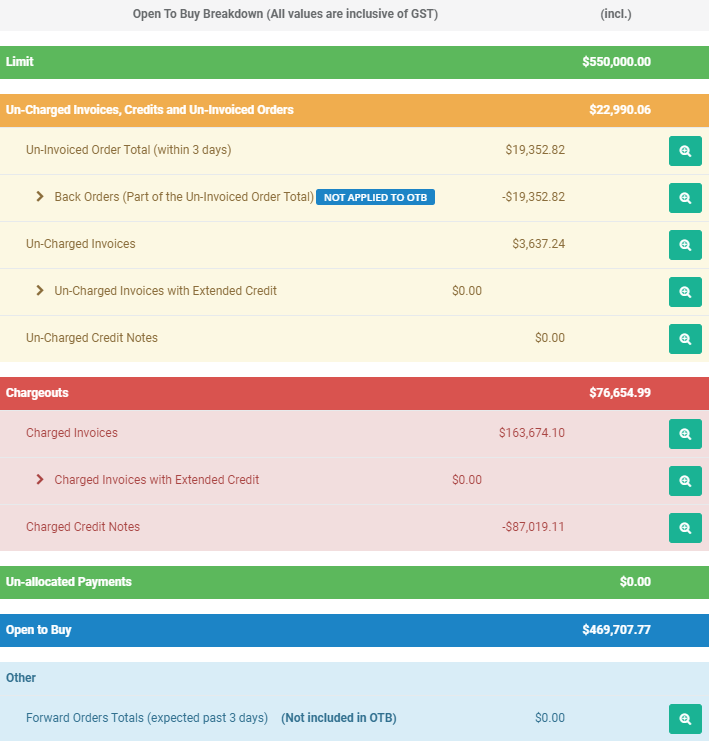
As you can see from the picture above, the OTB is broken down in different coloured sections.
The green section displays your overall OTB limit.

In the dark blue section is your current OTB balance available to spend.

The yellow section contains a breakdown of all:
- Un-invoiced orders
- Un-charged invoices
- Un-charged credit notes
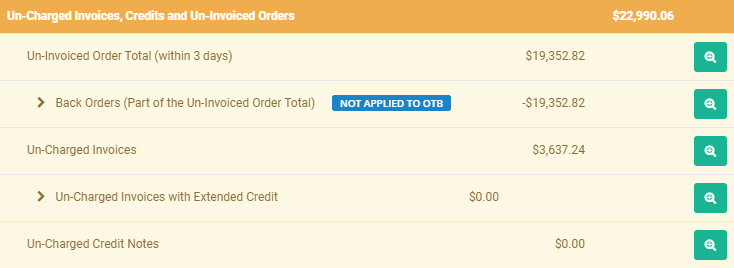
The red section contains a breakdown of all:
- Charged invoices
- Charged credit notes
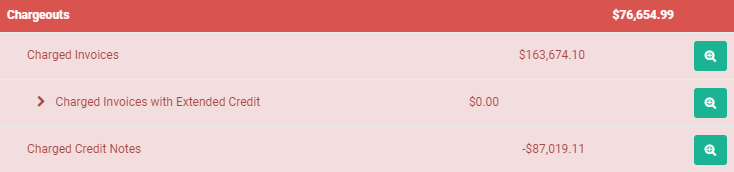
Note
To see a comprehensive breakdown of exactly what documents make up each total, select the 'Magnifying glass' icon on the line in question.
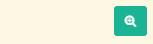
The overall OTB calculation is:
LIMIT - UNCHARGED - CHARGE-OUTS = OTB
You'll also find a breakdown of your back order at the bottom of the page.
There's an option to export the table.
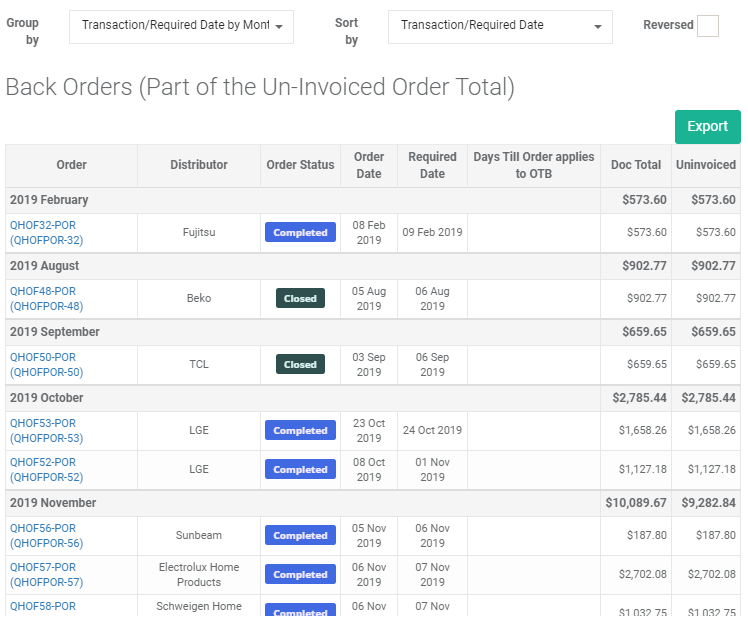
Related Tutorials ¶
Accounting