Making Stock Returns¶
This page helps you to understand 'Making Stock Returns'.
It's part of the 'Stock' getting-started series.
Returning Stock To Supplier¶
This section of the tutorial describes how to return stock to a supplier.
If you receive damaged or faulty goods you can return them to the supplier.
Here are the steps involved.
In the main side menu, go to the 'Claims And Returns' section.
Select 'Stock Returns' > 'New'.
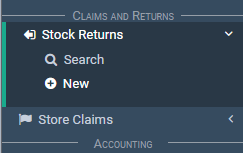
On the return screen fill the 'Return Reference' and 'Return Authorisation Number'.
You can also add a comment.

Search for the product you wish to return and select it.

Once you have selected a product, a new window will pop-up.
This is were you'll choose the stock line to return by selecting a box under the 'Select' column.
Select the desired stock-line then select 'OK' on the bottom of the window.

Note: A stock line will show as red in the 'Faulty' column if it has been marked as faulty.
Next add the stock return details that include:
- Supplier Invoice
- Invoice Date
- Quantity
- Return Price (excl.)
Select 'Apply'

A line will appear on the screen.
You can:
- Select the 'Details' button for more info.
- You can also edit and delete the line via the 'Actions' buttons.

If you need to add charges, select the 'Charges' button.

This will open a pop-up where you can enter the relevant details.

All that's left to do is complete the return.
Select 'Complete'.

You'll then get an option to print or email the document.

The printout looks like this.

Building Bulk Stock Returns¶
This section of the tutorial describes how to build bulk stock returns.
This feature helps you to:
- save time processing stock returns
- create bulk returns of items that are marked faulty
In the main side menu, go to the 'Claims And Returns' section.
Select 'Stock Returns' > 'New'.
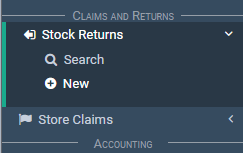
Select the 'settings' icon on the top right-hand side of the screen.
Select 'Build Stock Return' from the drop down menu.

Locate the 'Distributor' input.
Select a distributor.
Locate the 'Return Reason' dropdown.
Select a reason (default is ALL).
Finally, select the 'Search' button.

Notice a results table appears.

Locate the 'Select' column.
Check the stock lines you wish to return.
When ready, select the 'OK' button to close the popup.
Notice your stock return now contains the selected faulty stock lines.
You can proceed to complete the return as per normal (see Returning Stock To Supplier).
Related Tutorials ¶
Stock