Managing Distributors and Brands¶
This page helps you to understand 'Managing Distributors and Brands'.
It's part of the 'Products' getting-started series.
Searching Distributors and Brands¶
In the main menu, go to the 'Product & Category Maintenance' section.
Select 'Distributors'.
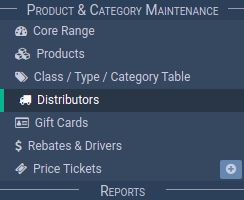
The search screen appears.

Locate the 'Brand Search' section.
Notice the search filters.

Enter text into the 'Query' input.
You can search by brand or distributor.

Select an item in the 'Filter Active' dropdown.

Select the 'Search button.

Notice the results list updates.
Your search is complete.
Managing Distributors¶
Creating Distributors¶
Open the Distributor search screen.
These steps are to create 'Individual Distributors' (direct account).
Select the 'Create button.

The 'Create' page appears.

Locate the 'Distributor Details' section.

Enter the relevant details.
Warning
Spaces are prohibited in distributor and brand codes.
Keep them alphanumerical.
When you're ready, select the 'Save' button.
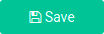
Your distributor is created successfully.
Editing Distributors¶
Open the Distributor search screen.
Locate the distributor you want to edit.

Select the 'Edit' icon button.

The 'Edit' page appears.

Make your changes, then select the 'Save' button.
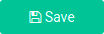
Your distributor is successfully updated
De-activating Distributors¶
Open the Distributor search screen.
Locate the distributor you want to delete.

Select the 'Edit' icon button.

The 'Edit' page appears.

Select the 'Deactivate' button.
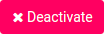
Your distributor is de-activated.
Warning
This de-activates all related brands.
You can also re-activate distributors after de-activating them.
Managing Brands¶
Creating Brands¶
The 'Edit' page appears.

Notice the 'Brand Details' section.

Enter a brand code and brand name.

Select the 'Update' button.

Notice the brand now appears in the table of brands.

Select the 'Save' button.
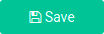
Your new brand is created.
Editing Brands¶
The 'Edit' page appears.

Notice the 'Brand Details' section.
Locate the brand you want to edit.

Select the 'Edit' icon button.

Notice the input boxes of the 'Brand Details' section now show text.

Make your changes.
Select the 'Update' button.

Notice the table of brands updates with your changes.
Select the 'Save' button.
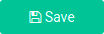
Your brand is updated.
De-activating Brands¶
The 'Edit' page appears.

Locate the 'Brand Details' section.
Locate the brand you want to de-activate.

Select the 'De-activate' icon button.

Warning
This de-activates all related products.
You can also re-activate brands after de-activating them.
Notice the table of brands updates with your changes.
Notice the brand status is now 'In-active'.

Your brand is de-activated.
Related Tutorials ¶
Products