Managing Staff
Searching For Staff¶
In the main menu, go to the Store Maintenance section.
Select 'Admin' > 'Staff.
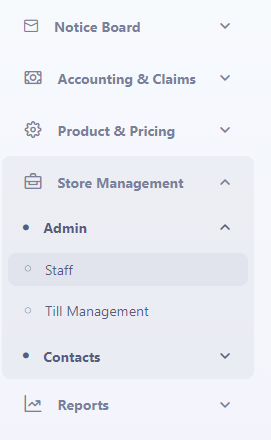
The search screen appears.

Notice the search filters.

Enter text into the 'Query' input.
You can search by name, username or email.

Select an item in the 'Filter Active' dropdown.

Select the 'Search button.

Notice the results list updates.

Your search is complete.
Creating Staff¶
Select the 'Create button.

The 'Create' page appears.

Locate the 'Staff Details' section.

Enter text into the 'User Name' input.

Enter text into the 'First Name' input.

Enter text into the 'Last Name' input.

Enter text into the 'Staff ID' input.

Enter text into the 'Email' input.

Enter text into the 'Pin' input.

Locate the 'Staff Permissions' section.

Select the 'Permission Groups' that apply to the staff member.

Select the 'Arrow' control button to move the selections into the 'Selected' section.
There are 4 options:
-
Add all
-
Add selected
-
Remove selected
-
Remove all

Notice the 'Staff Groups' section updates

Notice the 'Group Permissions Applied' updates

When you're ready, select the 'save button.

Editing Staff¶

Locate the staff you want to edit.

Select the 'Edit' icon button.

The 'Edit' page appears.

Make your changes, then select the 'Save' button.

Deleting Staff¶
Locate the staff you want to delete.

Select the 'Edit' icon button.

The 'Edit' page appears.

Select the 'Deactivate' button.

Your staff is deleted.
Editing Staff Contact¶
Locate the staff you want to edit.

Select the 'Edit' icon button.

The 'Edit' page appears.

Select the 'Edit Contact' button.

This takes you to the 'Contacts' screen where you can edit the staff contact for this staff.
Related Tutorials ¶
Admin