Making Customer Accounts¶
This page helps you to understand 'Making Customer Accounts'.
It's part of the 'Sales' getting-started series.
Each customer in the KNAPS database is setup with a ‘Customer Account’.
The 'Customer Account' screen acts as a dashboard.
Access all the information for a customer here.
This includes:
- Contact details
- Sales history
- Current and past debts/credits
- Account payment processing
Note
'Account Customers' are different to normal customers.
The difference is they have a 'Credit Limit' set.
Searching Customers¶
This section of the guide describes how to search customer accounts.
In the main menu, go to the Point Of Sale section.
Select 'Customer Accounts'.
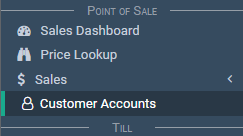
The search page appears.

Notice the search filters:
- Query
- Filter active
- Filter debits
- Filter credits
- Sort by
- Descending

Enter your filter values.
Select the 'Search' button.

Now you can view your search results.
Creating Customers¶
Via The Customer Accounts Screen¶
This section of the guide describes how to create customer accounts.
In the main menu, go to the Point Of Sale section.
Select 'Customer Accounts'.
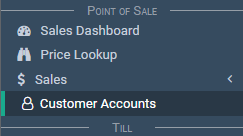
The search page appears.
Select the 'Create' button.

The 'Customer Account' page appears.
Enter a name for the account and select the applicable checkboxes:

Select the 'Save' button.

The 'Customer Account' page appears.

Notice the customer contact details are empty.

If you need, select the 'Edit Contact' button to add the contact details.

You can now start to use your new customer.
Via The Sales Screen¶
See the documentation on how to create customers via the sales screen.
Deactivating Customers¶
This section of the guide describes how to deactivate customer accounts.
Search for and open a customer account
Select the 'Deactivate' button to deactivate the account.

Notice the 'Inactive' label on the 'Customer' screen.

Your customer is now inactive.
Related Tutorials ¶
Sales