How To Manage Store Settings For Your Till¶
This page helps you to 'Manage Store Settings For Your Till'.
It's part of the 'Sales/Till Balances' how-to series.
Setting Auto-Accept-Till (Nightly)¶
In the main menu, go to the Store Maintenance section.
Select 'Admin' > 'Settings'.
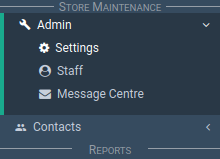
The settings screen appears.
Select 'Sales/Till'.

Locate the 'Till Settings' section.

Tick the 'Auto Accept Till (Nightly)' checkbox.

Select the 'Update' button.

Your setting is set.
Setting Till Floats¶
In the main menu, go to the Store Maintenance section.
Select 'Admin' > 'Settings'.
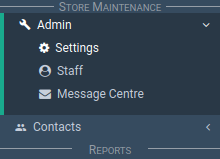
The settings screen appears.
Select 'Sales/Till'.

Locate the 'Till Settings' section.

Enter a 'Till Float' dollar value.

Select the 'Update' button.

Your float is now set.
Excluding Payments From Till Balances¶
This section of the how-to describes how to exclude payments from till balances.
In the main menu, go to the Store Maintenance section.
Select 'Admin' > 'Settings'.
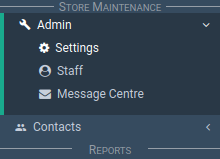
The settings screen appears.
Select 'Cards and Accounts'.

Locate the 'Payment Types' section.

Select the 'Edit' icon button on the payment type you want to exclude.

The 'Payment Type' section appears.

Un-tick the 'Show on till balance' checkbox.

Select the 'Update' button.

Related How-tos ¶
Till Balances